Terminal Services
DESY Zeuthen Windows Terminal Services
Computer Center
DESY Zeuthen Windows Terminal Services
1. General Requirements
2. Connecting to the service
2.1 Linux
2.2 Windows
2.3 Mac
3. Several Recommendations and Hints
4. Applications on the Terminal server
The new terminal server znapis is running in the Windows domain win.desy.de.
There are further terminal server clusters in Hamburg: winterm (for general usage) and winsaphr (for SAP users)
1. General Requirements
The terminal server system can be used by every DESY user on request. The access to the terminal server has to be authorized - please contact the User Consulting Office. This service is only reachable from inside DESY network.
2. Connecting to the service
Please use the remote desktop web client:
https://znrdsweb.zeuthen.desy.de/RDWeb/webclient/index.html
Then select RDP as protocol and znapis.zeuthen.desy.de as server and enter your DESY credentials.
Ubuntu users should use the snap version of remmina. To install it, use the command
snap install remmina
To start it, use the command
remmina
Then select RDP as protocol and znapis.zeuthen.desy.de as server and enter your DESY credentials.
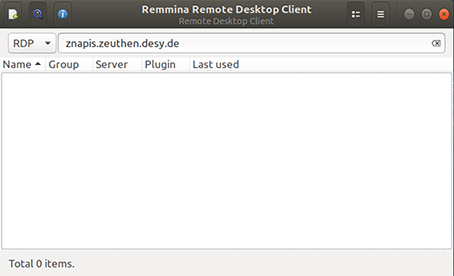
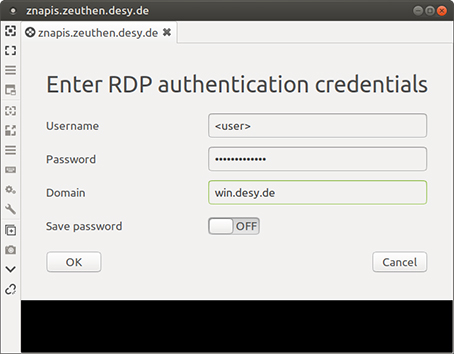
2.2 Windows
Click on Start and type the following: mstsc /v znapis
Alternatively a remote desktop connection can be opened via the Start menu --> Windows Accessories and then 'Remote Desktop Connection'.
2.3 Mac
The Mac App Store provides the “Microsoft Remote Desktop” for MAC users.
Make sure you are connected with the DESY network.
Start the app and then click on “New” to create a new remote desktop connection. Enter the following:
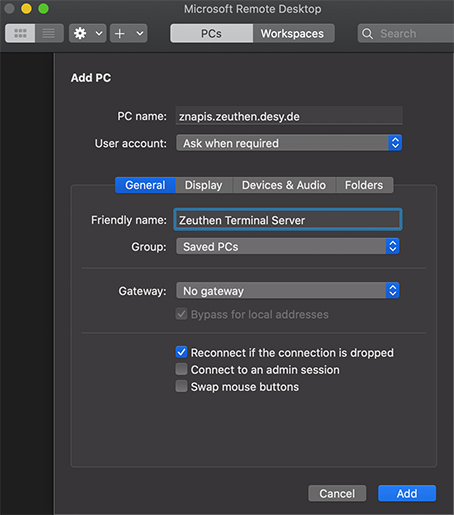
Close the window to save the remote desktop. Click on “Start” to connect to the selected remote desktop (or double-click on the remote desktop)
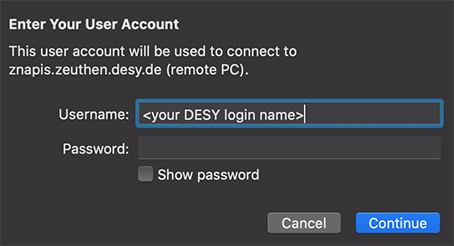
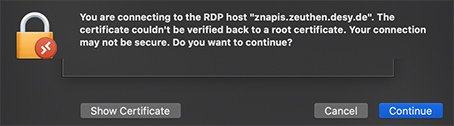
Please ignore it and click on the button “Continue”.
3. Several Recommendations and Hints
Printing
The installation of printers can be done in different ways.
The easiest way is to type in the Start menu window : \\adzprint
A list of all public printers appears and by clicking with the right mouse button on the printer you want you can connect to it. For more information about printing please read the webpage: Printing from internal network under Win10.
Handling the Terminal Sessions
The znapis is configured to keep sessions available also in disconnected status. At any time one may logon again and will get the "old" session. But all users are kindly asked to logoff after the work is done. The recommended way is via Start menu and Log Off.
4. Applications on the Terminal server
Since on the Terminal Server the DSM service provides most applications at the first login, it is recommended to wait until all applications are configured for the user. After DSM finished one should logoff and logon again. This procedure ensures that all applications are properly configured and initialized, especially the Kerberos and AFS service.
DSM applications on znapis:
MS Office 2019 Pro, MS Visio, 7-zip, Irfan View, PDF Creator, Ghostscript, GIMP 2, Adobe Reader, Network Identity Manager (AFS).
More information about the DSM-applications one may get on the IT Web page.