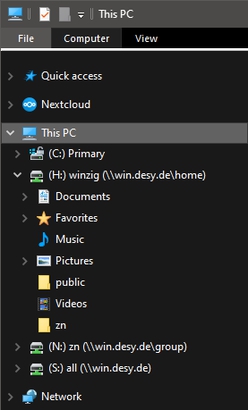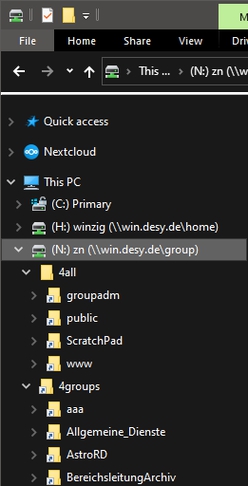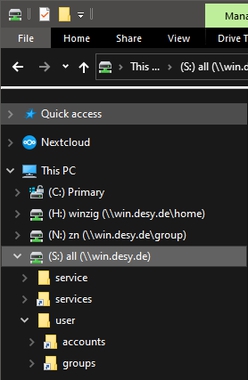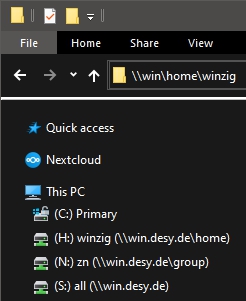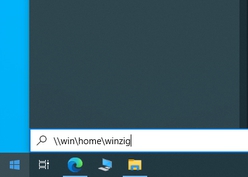Directory Structure
Directory Structure of win.desy.de
Computer Center
Directory Structure of win.desy.de
1. The home directory (H:\)
2. The Zeuthen group directory (N:\)
3. The DESY collective directory (S:\)
4. Simplified access to all important network directories
5. Setting of access rights
6. Connect to UNIX directories
When the user login to the win.desy.de domain, the home directory (H:\) , the group directory (N:\) and the collective directory (S:\) are connected.
1. The home directory (H:\)
By default, specific directories are created for each user in their home directory. The directories "My Documents" and "My Pictures" have special features:
- They are identical to the local directories "My Documents" and "My Pictures" on the workplace computers. There is a redirection to the home directory. This procedure ensures that this data is available identically on all Windows computers.
- On notebooks, these directories are created depending on the selected notebook class. Further information can be found on the Mobile Devices flyer.
The two other directories "public" and "zn" have different access rights:
- In "public" there is read permission for all domain users.
- In "zn", only members of the "zn" group have read access.
Only the user himself has read and write access to all directories. "My Documents" and "My Pictures" are only available to the user. If data are to be exchanged with other users, these read rights must be observed and the files must be sorted into the appropriate folders and subfolders.
Application Data - user-dependent configuration files for application programs
public - reading access for all WIN.DESY.DE users
My Documents - only the user can read
My Pictures - only the user can read
zn - reading access for all Zeuthen users
2. The Zeuthen group directory (N:\)
The directory (N:\) contains the home directories of all users of the group "zn" and general directories of the Zeuthen groups.
4all:
groupadm - shared area for administrators with limited access rights
public - shared space for all users
ScratchPad - temporary storage of data
Group members can create and copy directories.
Attention: there is no backup !!
4groups:
< groupname > - shared storage area of the Zeuthen groups
< username > - home directories of the users in Zeuthen ("zn")
In the group directory N:\ there are the folders "4all" and "4groups". General directories for all (4all) group members or for the workgroups (4groups) are combined here.
Attention: The directory "N:\public" has only read rights for all. Write permissions are reserved for administrators and specially authorized users. The pickup principle applies to data exchange! The access rights for the workgroup areas are regulated in consultation with the groups. These areas are to be used for the joint processing of data and projects.
3. The DESY collective directory (S:\)
All global directories for specific services, all home and group directories are accessible from here.
service - exclusively for CAD users
services - contains important files for WIN.DESY.DE users domain-wide services
user:
accounts - all WIN.DESY.DE user accounts
groups - all WIN.DESY.DE user accounts sorted by groups
4. Simplified access to all important network directories
The Distributed File System (DFS) offers the possibility to quickly access network directories.
The main entry points are "\win\home" and "\win\group".
Either you enter the path of your desired target directory directly in the address line of the explorer ...
... or you go to "Start" and type the path of the directory directly.
To simplify access to other user or group directories (e.g. for the purpose of data exchange), they can also be permanently linked with the help of the Explorer. To do this, open your Explorer. Unfold the menu at of the arrow in the top right corner. Then go to "Computer, Map network drive".
At "Drive" select a drive letter not yet assigned and at "Folder" enter the path of the desired directory and confirm with "Finish".
If you go to "Browse", you can click through to the desired destination by hand.
If resources outside the WIN domain are to be connected, the external user name (e.g. win\winzig) and its password must be entered via the "Connect using different credentials" dialog before you click on "Finish".
5. Setting of access rights
Right-click on the folder or file. Now the Properties are displayed and in the Security tab you can see the access rights of the file or folder.

The following permissions can be assigned:
|
Full Control |
|
Important users are:
Creator Owner, System, Administrators, Power Users and own account name
Important groups are:
| Domain Admins | only the group of administrators |
| Domain Users | all users in the domain, all people from Hamburg and Zeuthen |
| Everyone | the whole world |
| "own group" | e.g. all users of the group "zn" or "v04" or "v02" |
The group is displayed during login and can also be found behind the network drive.
Opportunities:
To assign special permissions for a group or user, click Advanced.
If you check "Inherit from parent the permission entries that apply to child objects", the permissions will be inherited from this level on (specially set permissions in subfolders will not be changed - only the newly inherited permissions will be added).
If you check "Replace permission entries on all child objects with entries shown here that apply to child objects" or "Replace all permissions for child objects with inheritable permissions from this object", you will change all permissions set here in all subfolders from this level on. Specially set permissions on specific subfolders will be overwritten with the settings agreed here.
"Add": If you want to assign specific rights to a group or user to this folder, but it is not yet in the list, click "Add".
"Edit": This takes you to the extended rights of the users and groups, and now you can assign not just six, but fourteen different rights to each.
"Remove": Here you can remove individual groups and users from the rights.
Once you have clicked on "Add", you can search for the name of a user or group in this window by entering the search term here and then clicking on "Find Now".
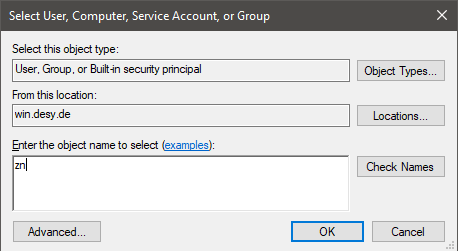
The search results are then displayed in a list.
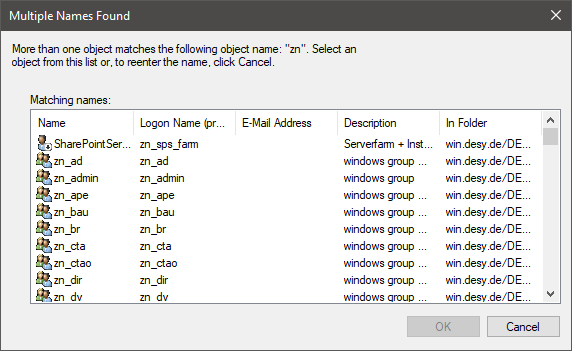
6. Connect to UNIX directories
To access AFS directories, please install the Netinstall/DSM package "OpenAFS - NetIDMgr" in the current version.